As people become more engrossed in creating content using their mobile phones, video editing is a very handy tool that anybody who gets into content creation must know. Watermarking is crucial irrespective of whether you are a content creator, business person, or just an enthusiastic sharer of videos. A watermark simultaneously guards the material from illicit use and advertises the brand or the individual behind it.
Well, there is one simple question that users of mobile devices often ask: How do I place a watermark on this video? Fortunately, it couldn’t be simpler today with free online applications and programs that download right to your smartphone and watermark videos. Here in this blog, let us walk you through the processes of how you can effectively protect and brand your videos without headaches.

Why Add a Watermark to Your Videos?
Before diving into how to add a watermark on mobile, let’s first discuss why watermarking your videos is so important:
- Content Protection: When you share videos on social media, it’s easy for others to download, reuse, or claim your content as their own. By adding a watermark, you make it clear that the video belongs to you, reducing the chances of unauthorized use.
- Brand Promotion: If you have a personal brand, business, or social media profile, a watermark is a simple way to promote yourself. By including your logo or social handle as a watermark, you can boost brand recognition every time someone views your video.
- Professional Appearance: Watermarks make your videos look more polished and professional, showing that you take your content seriously and care about protecting it.
How to Add a Watermark to a Video on Mobile for Free
There are several apps and online tools that let you add watermarks to videos directly from your mobile device. One of the best and easiest options is WatermarksPro, a free online tool that allows you to watermark your videos without downloading any additional software. Here’s how to do it step-by-step.
Step 1: Choose a Free Online Tool or App
First, you’ll need to choose a tool that works on mobile. WatermarksPro is a great option because it’s browser-based, meaning you don’t need to install any apps. You can simply open your mobile browser and start watermarking your videos in minutes.
Step 2: Upload Your Video
Once you’ve selected a tool, the next step is to upload the video you want to watermark. If you’re using an online tool like WatermarksPro, open the website on your mobile browser and click the “Upload” button. You can select a video from your gallery or camera roll to upload.
Step 3: Add Your Watermark
Now that your video is uploaded, it’s time to add your watermark. Here’s how to customize it:
- Text Watermark: You can use your name, Instagram handle, or any other text as a watermark. If you choose to use text, enter the desired text and customize the font, size, color, and position. You can adjust these settings to make sure your watermark is both visible and aesthetically pleasing.
- Logo Watermark: If you have a logo for your brand or business, you can upload it as a watermark. Most tools and apps will allow you to resize and reposition the logo to make sure it fits well within the video frame.
Step 4: Customize Placement and Opacity
Where you place your watermark on the video is important. Most people choose to place it in the corner of the video to avoid interfering with the main content. However, make sure it’s still visible enough to be noticed by viewers.
You should also adjust the opacity of the watermark. Setting the opacity too high can make it distracting, while setting it too low may make it hard to see. A semi-transparent watermark is usually a good balance, ensuring it’s noticeable without taking attention away from the video.
Step 5: Save and Download Your Video
After you’re happy with the watermark, simply click the “Save” or “Apply” button to finalize the process. Your video will be processed, and within a few moments, you’ll be able to download the watermarked video directly to your mobile device.
Step 6: Share Your Watermarked Video
Once your video is downloaded, you can share it on Instagram, Facebook, YouTube, or any other platform. The watermark will remain intact, ensuring that your content is always linked to you, no matter where it’s shared.
Tips for Creating Effective Watermarks
-
- Simplicity is Key: A simple watermark with your logo or social handle is often more effective than a complex design. It should be easy to read and instantly recognizable.
- Consistency: Use the same watermark across all your videos to maintain brand consistency. This helps in building stronger brand recognition over time.
- Size and Positioning: Your watermark should be large enough to be visible but not so big that it distracts from the video’s content. Consider placing it in one of the corners of the video. Know more about Watermark Videos for free.