Sometimes auto watermarking is the biggest challenge for users who wish to have instant watermarking on the pictures they capture in real-time. In this article, we are trying to explain how to sync photos with a watermark real time with your cloud drive. Auto watermarking photos on the cloud can be achieved using various cloud-based services and automation tools. Below are general steps to auto-watermark pictures on the cloud using popular cloud storage and image processing platforms like Google Drive and IFTTT (If This Then That).

- Upload Photos to Cloud Storage:
-
- Start by uploading your photos to a cloud storage service like Google Drive. Create a folder specifically for the images you want to watermark.
- Prepare Watermark Image:
-
- Create or obtain a transparent PNG image that will serve as your watermark. This could be your logo, copyright notice, or any other identifier you want to embed in your photos.
- Set Up IFTTT Applet:
-
- IFTTT (If This Then That) is a service that allows you to create applets that automate tasks between various web applications and services. You’ll need to sign up for an account if you don’t have one.
- Create a new applet by clicking on “Create” and then selecting “This” (trigger) service. Search for and choose Google Drive as the service, then select “New photo added in folder” as the trigger.
- Connect your Google Drive account and choose the folder where you uploaded your photos.
- Define Action:
-
- For the “That” (action) service, search for and select an image processing service that offers watermarking functionality. For example, you can choose “Watermark Photos” by Cloudinary.
- Connect your image processing account and configure the settings for the watermark (position, opacity, size, etc.).
- When configuring the action, you must provide the source image (the newly uploaded photo from Google Drive) and the watermark image (the transparent PNG).
- Save the action settings and create the applet.
- Test and Automate:
-
- Upload a test photo to the designated folder in Google Drive to check if the automation works as expected.
- Once the test is successful, the applet will automatically process any new photos added to the folder, adding the watermark as defined in the action settings.
Please note that the exact steps and services used might vary based on your chosen cloud storage and image processing platforms. Several other cloud storage platforms and image processing APIs provide similar capabilities to automate watermarking photos on the cloud.