In the world of digital imaging and photography, resizing and cropping are two fundamental techniques used to adjust images to fit specific needs. Though they might seem similar at first glance, they serve different purposes and have distinct impacts on the image. Understanding the difference between resizing and cropping is crucial for anyone working with digital images, whether for personal projects, professional presentations, or social media. In this article, we’ll delve into the differences between resizing and cropping, explore their applications, and provide a comparison table to highlight the key distinctions.
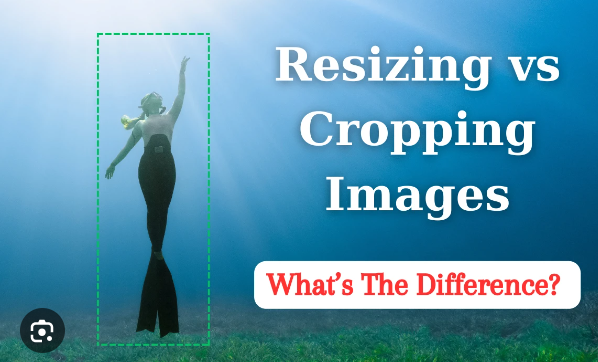
What is Resizing?
Resizing refers to changing the dimensions of an image without altering its content. This process involves either increasing or decreasing the width and height of an image to fit a specific size requirement. Resizing maintains the aspect ratio (the relationship between the width and height) to avoid distorting the image.
Applications of Resizing:
- Web and Social Media: Resizing images to fit specific dimensions required by websites or social media platforms.
- Print Media: Adjusting images to match the resolution and dimensions for print.
- Optimization: Reducing image size to decrease file size and improve loading times on websites.
How to Resize an Image:
- Open your image in an editing software (e.g., Photoshop, GIMP, or an online tool like WatermarksPro).
- Select the resize option, usually found under the “Image” menu.
- Input the new dimensions, ensuring the aspect ratio is locked to prevent distortion.
- Apply the changes and save the resized image.
What is Cropping?
Cropping involves removing parts of an image to focus on a specific area or to change its composition. Unlike resizing, cropping changes the aspect ratio of the image by cutting out sections from the edges.
Applications of Cropping:
- Composition Improvement: Removing distracting elements or focusing on the main subject.
- Aspect Ratio Adjustment: Changing the shape of the image to fit specific frame sizes or display requirements.
- Zooming In: Making a specific part of the image more prominent by cutting out surrounding areas.
How to Crop an Image:
- Open your image in an editing software.
- Select the crop tool, typically represented by a square or grid icon.
- Drag the crop handles to frame the area you want to keep.
- Apply the crop and save the edited image.
Comparison Table: Resizing vs. Cropping
| Feature | Resizing | Cropping |
| Definition | Changing the dimensions of the entire image. | Cutting out parts of the image to focus on a specific area. |
| Aspect Ratio | Maintains the original aspect ratio (optional). | Changes the aspect ratio. |
| Content | No content is lost; the entire image is resized. | Content is lost; only the selected area remains. |
| File Size | Can reduce or increase file size based on dimensions. | Usually reduces file size as parts of the image are removed. |
| Use Cases | Fitting images to specific dimensions for web, print, or social media. | Improving composition, focusing on subjects, and adjusting aspect ratio. |
| Impact on Quality | Can affect image quality if resized too much (pixelation or blurriness). | Maintains quality of the remaining content, but resolution is limited to the cropped area. |
| Tools Needed | Image editing software or online resizing tools. | Image editing software or online cropping tools. |
| Ease of Use | Generally straightforward with most software. | Simple, but requires a good eye for composition. |
| Flexibility | Offers flexibility in size without losing content. | Provides creative control over image composition. |
Choosing Between Resizing and Cropping
The choice between resizing and cropping depends on your specific needs and the desired outcome for your image. Here are some guidelines to help you decide:
When to Resize:
- When you need to fit an image into a specific dimension without losing any part of it.
- When optimizing images for faster loading times on websites.
- When adjusting images for printing at different sizes.
When to Crop:
- When you want to remove unwanted elements from an image.
- When you need to change the aspect ratio to fit a particular display or frame.
- When focusing on a specific subject within the image to enhance its visual impact.
Conclusion
Both resizing and cropping are essential tools in the digital imaging toolkit, each serving unique purposes. Resizing is ideal for adjusting the dimensions of an image while preserving all its content, whereas cropping allows you to refine the composition and focus on key areas of the image. Understanding when and how to use these techniques can greatly enhance the quality and effectiveness of your visual content.
For those looking for a user-friendly tool to handle image resizing and cropping, consider using Imageslite WatermarksPro offers a comprehensive solution for adding watermarks to images and videos efficiently. Visit WatermarksPro today to explore how it can help you manage your digital images with ease and precision.